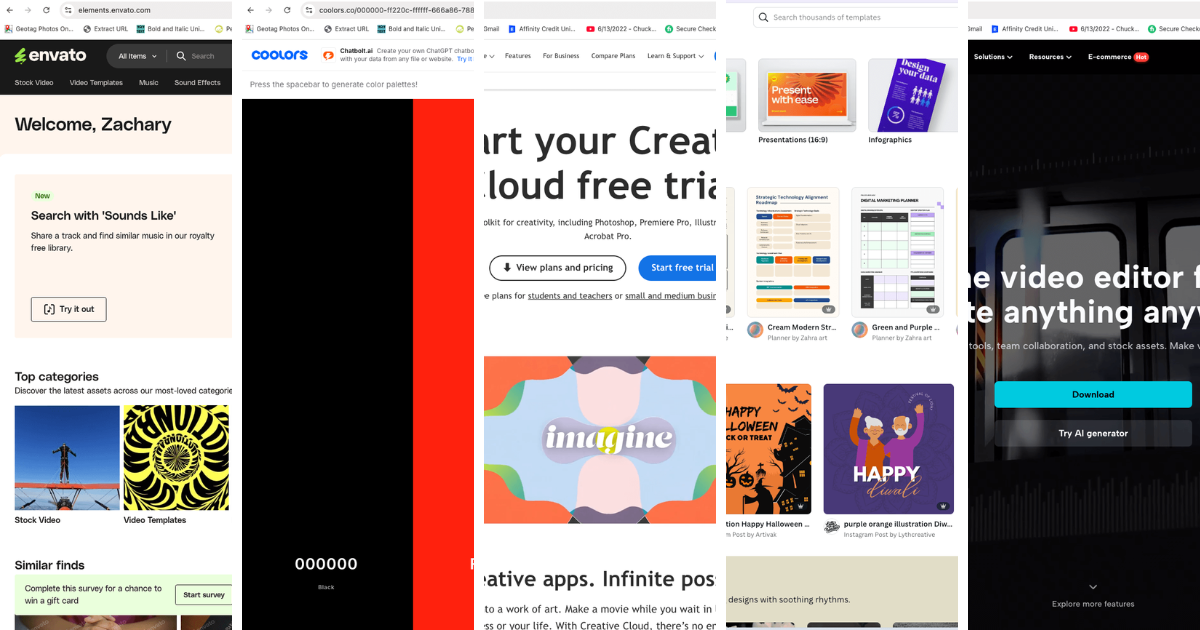Imagine you run a local business, and you notice that the images appearing on your Google Business Profile don’t represent your brand accurately. Maybe it’s a blurry shot of your storefront taken by a passerby, or perhaps Google has chosen a customer’s photo that doesn’t highlight your best product. These images can directly influence potential customers’ first impressions—and that’s why taking control of your Google Business Profile (GBP) images is critical. Many businesses don’t make the most of this opportunity, often due to outdated or irrelevant images, poor photo quality, or negative user-generated content that isn’t properly managed. In this blog post, we’ll discuss how you can regain control of your Google Business images and ensure they positively impact your local search results.
Why You Should Care About Your Google Business Images
Google Business Profile images can greatly impact how potential customers perceive your business. High-quality, well-selected images can help your brand stand out and convey the right message, while poor images can deter customers from even clicking on your profile. Here are some key reasons why it matters:
- First Impressions Matter: Studies show that people form an impression of a business within a few seconds. The images they see could mean the difference between clicking on your business or scrolling past.
- Enhanced Local SEO: Optimizing your images can improve your Google ranking. Google prefers businesses that present quality content, including visual elements.
- Increased Customer Engagement: Businesses with strong, relevant visuals are more likely to see customers interacting with their profile—this means more requests for directions, website visits, and calls.
Step 1: Different Types of Google Business Profile Images You Should Use
On your GBP, not all images serve the same purpose. In fact, broadly speaking, there are three main image types you should know about when it comes to your GBP:
- Logo: A high-quality image of your logo is essential for building brand awareness. Ensure consistency by using the same logo across all platforms.
- Accepted Image Formats: JPG or PNG.
- Image Size: 720 x 720 pixels recommended, minimum of 250 x 250 pixels.
- Aspect Ratio: 1:1 (square) aspect ratio is ideal.
- Image Quality: High-resolution with a clear, transparent background (if possible).
- Cover Photo: The first image people see when they search for your business online. Uploading a cover photo signals to Google that you prefer this image to represent your business.
- Image Dimensions: Recommended size is 1024 x 576 pixels.
- Relevance: Should accurately represent your business, such as the storefront or interior.
- Additional Photos: These include exterior shots, product photos, team photos, etc. Google recommends adding three images for each category to give customers a complete understanding of your business.
Step 2: Upload High-Quality Images of Your Own
The best way to control the images Google shows on your profile is to be proactive. Make sure you upload high-quality, professional images that accurately represent your business. Here are the main types of photos you should upload:
- Exterior and Interior Shots: Show off your storefront and interior to give customers a feel for your space.
- Product and Service Images: Highlight your products or services in their best light.
- Team Photos: Showcase your staff to add a personal touch and build trust with potential customers.
Make sure to use high-resolution images and follow Google’s recommended guidelines to increase the chances that these images will be featured prominently on your profile.
Step 2: Name and Optimize Your Images for SEO
Image SEO goes beyond simply uploading attractive pictures. Make sure you’re optimizing your images by renaming the files to include relevant keywords. For instance, instead of using a generic name like “IMG_1234.jpg,” rename the file to include your business name, type of service, and location (e.g., “Joe_s_Pizza_New_York_Interior.jpg”).
Other optimization tips:
- Add Alt Text: Alt text helps Google understand what your images depict, making it easier for them to rank in image search results. Use descriptive text, incorporating relevant keywords naturally.
- Use Geo-Tagged Images: Adding geographic metadata to your images helps Google understand where your business is located, potentially improving your local search ranking.
Step 3: Encourage Customers to Upload Quality Images
Your customers are likely to share images of their experiences, and these user-generated photos can significantly influence how others perceive your business. Encourage satisfied customers to take and share pictures—whether it’s of the delicious food they enjoyed or the amazing service they received. You can do this by:
- Offering Incentives: Offer a small discount or a free item to customers who upload their photos to your Google Business Profile.
- Engaging on Social Media: Ask customers to tag your business in their photos, which you can then share on your profile.
These genuine photos from customers can help add authenticity to your profile while showcasing different aspects of your business.
Step 4: How to Remove Photos from Google Business Profile
Managing images on your GBP is essential for maintaining a polished and professional online presence. You can easily remove photos you or your team uploaded, but customer-uploaded images are more challenging.
Removing Photos You Uploaded:
- Log in to Your Google Business Profile using the Gmail account associated with your GBP.
- Search for Your Business in Google Search and click on the photos.
- Select the ‘By Owner’ Tab to filter images uploaded by your team.
- Delete the Photo by clicking the trash can icon and confirming removal.
Removing Photos Uploaded by Customers:
- Unfortunately, customer-uploaded photos cannot be removed unless they violate Google’s guidelines.
- Flagging an Inappropriate Photo: Go to Google Maps, locate the photo, and click the three-dot menu to report it. Select the reason for flagging the image and submit the report.
Unfortunately, you don’t always have complete control over which images appear on your profile, especially if they were uploaded by random users. However, you can monitor the images added by others and flag those that are inappropriate or irrelevant.
If you see an image that doesn’t represent your brand well, follow these steps:
- Flag the Photo: Go to your Google Business Profile, find the offending image, and click on the flag icon. Google will review the flagged content and decide whether it violates their guidelines.
- Report Issues to Google Support: If flagging doesn’t work, consider reaching out to Google Support. Explain why the image is misleading or inappropriate, and provide any supporting information you have.
Step 5: Regularly Update Your Photos and Keep Them Relevant
Although it is debated whether frequent updates directly improve SEO, it’s a good idea to keep your GBP photos fresh and relevant:
- Relevance: Keep your photos updated to reflect how your business looks currently.
- Showcasing Sales and Events: Highlight any special promotions or events.
- Trust Building: Consistent updates signal that your business is active and engaged.
- Experimentation: Try different images and see what engages customers the most.
Your business is constantly evolving, and your images should reflect that. Regularly updating your photos keeps your Google Business Profile fresh and relevant, signaling to Google and your customers that your business is active. Make it a habit to:
- Upload Seasonal Photos: Reflect seasonal changes, such as holiday decorations or limited-time offerings.
- Showcase New Products: Whenever you add a new product or service, update your profile with an image.
- Add Event Photos: If you host events, share images from them to give potential customers insight into your community engagement.
Step 6: Get Creative with Google Posts
Google Posts are an excellent way to add additional images and keep your profile updated. These posts allow you to share updates, offers, and events—accompanied by relevant visuals. For example:
- Share a post about a new product launch with a high-quality image of the product.
- Promote a special offer using eye-catching graphics that are on-brand.
Google Posts stay visible for a limited time, so regularly updating these can keep your content fresh and engaging.
Final Thoughts
Controlling your Google Business Profile images is an essential aspect of managing your local SEO. High-quality visuals can create a strong first impression and significantly affect a customer’s decision to visit your business. By managing logo, cover, and additional photos effectively, you ensure that your GBP reflects the best version of your business. By proactively uploading professional images, encouraging customer-generated content, optimizing for SEO, and keeping everything updated, you can ensure that your Google Business Profile truly represents your brand and helps boost your local search results.
Start today by assessing the images on your Google Business Profile—make sure they align with your brand and take the steps necessary to regain control. With the right visuals, you can enhance your online presence and attract more local customers than ever before.